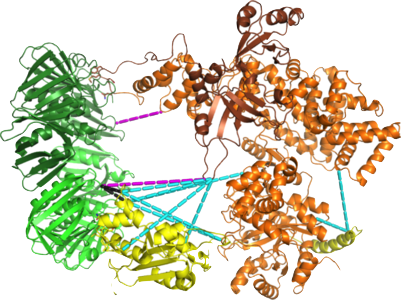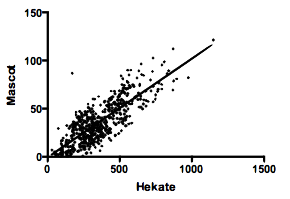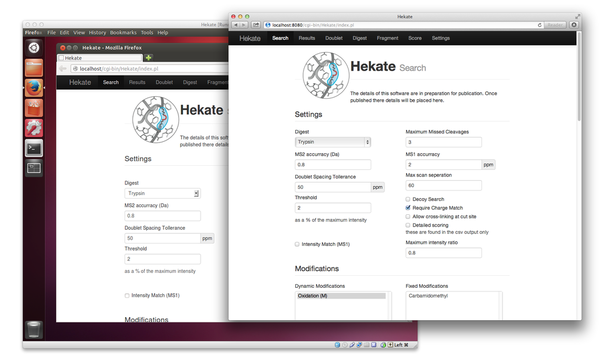Obtaining
Hekate can
be obtained in two ways. As the source code (which is a set of perl scripts) from the
Hekate repository on GitHub
(locally mirrored at publication) which is more suitible
for those who have experience of installing software on a webserver.
The second option is to download it as a
Virtualbox compatible machine image containing
Hekate preinstalled on Ubuntu.
The later will allow you to run Hekate on you desktop as a virtual server and is probably
the most simple way of testing the software. The username and password for the default account on this virtual machine are both 'hekate'.
Installing
Hekate as a Virtual Machine
A virtual machine is like having a computer running in a window on your desktop. This can be helpful when you don't have a computer spare to run as a server, or you have little experience of Linux and installing webservers as it gives you a safe environment to try things out. Hekate is provided as a VirtualBox image for this purpopse. This allows you to download a pre-installed copy of the software that you can run on your computer locally, quickly and without too much difficulty.
-
Download and install Oracle VM Virtual Box, which is availiable for free from their website.
-
Download a copy of the Hekate Virtual Machine to your computer.
Open the downloaded file 'hekate.ova' in VirtualBox (the easiest way to do this is usually to double click the file) and import it into VirtualBox. The default settings should be fine.
You now have an installed copy of Hekate on a Virtual Machine. Tell VirtualBox to boot the virtual machine by clicking 'start'.
Once the virtual machine has booted you should be presented with the Ubuntu desktop. Firefox is already installed and Hekate is set as the homepage, making it easy to access from the virtual machine's desktop.
The default settings will configure the webserver to be accessible from the your computer. The address http://localhost:8080 should allow you to access it from outside the virtual machine on the host computer.
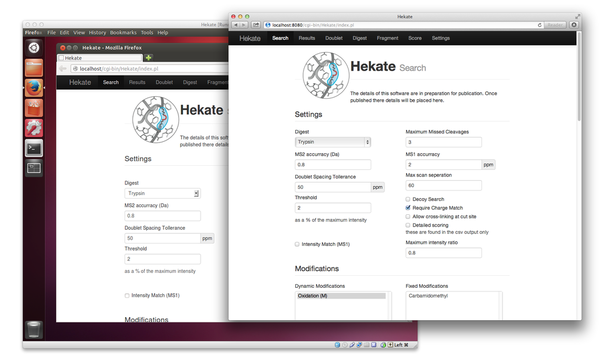
Figure 3 Hekate running on a virtual machine and being accessed externally by the host machine's web browser.
Hekate on a Server
This is a brief guide to how to install Hekate and assumes a working knowledge of Linux. It is recommended that Hekate is run on a fresh Debian Linux installation and the the server is not accessible via the internet.
These instructions are currently out of date. For now the recommended route is the virtual machine provided above, however experianced Linux users should have no problem installing by adapting these steps.
-
Install the required packages that are not included in the standard installation of your system. For Debian these are:
- apache2
- git
- libparallel-forkmanager-perl
- libdbd-sqlite3-perl
- libchart-gnuplot-perl
These can be installed with 'apt-get' or 'aptitude'.
apt-get install apache2
-
Make and change to directory '/srv/www'.
mkdir /srv/www
cd /srv/www
-
Use Git to obtain the latest version of Hekate and download it into the current directory.
git clone https://github.com/MRC-LMB-MassSpec/Hekate.git
-
Change ownership of the folder to www-data with chown.
chown www-data:www-data /srv/www -R
-
Update Apache's default site file or create a new site definition to point to the Hekate install.
nano /etc/apache2/sites-available/default
Change following lines:
DocumentRoot /var/www to DocumentRoot /srv/www/Hekate/html
<Directory /var/www/> to <Directory /srv/www/Hekate/html>
ScriptAlias /cgi-bin/ /usr/lib/cgi-bin/
<Directory "/usr/lib/cgi-bin">
to
ScriptAlias /cgi-bin/ /srv/www/Hekate/cgi-bin/
<Directory "/srv/www/Hekate/cgi-bin">
-
Restart the web server.
/etc/init.d/apache2 restart
-
You should be now able to access Hekate by connecting to the server with a web browser.
http://localhost/